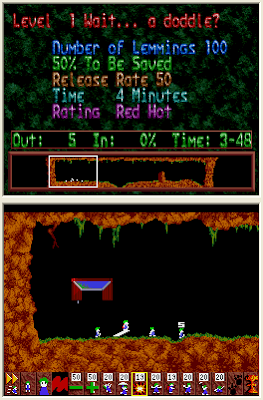Editor’s Note: This story is excerpted from www.computerworld.com
Automator workflow Starting Points
Since Mac OS X 10.4 “Tiger” was first released, Automator has provided a simple mechanism for automating common tasks and building workflows that bridge multiple applications without the need for any knowledge of scripting or programming. Leopard makes Automator even easier to use.
New Starting Points allow users to indicate the type of data they want to use in a workflow (files and folders, music, images, or text) when Automator is launched or a new workflow is created. Starting Points make it easy for new users to determine the initial source for information (such as iTunes, iPhoto library, a document or iSight camera) as well as what Automator should ask for in terms of information selection when the workflow runs, greatly easing the use of Automator for novices.
Recording in Automator
Another new feature in Automator that can help users is the ability to record a series of user activities. This allows novice users to better understand how their activities translate to Automator actions, and it allows experienced users to add tasks that might not otherwise exist as Automator actions.
The technology is functionally similar to the recording feature in the AppleScript Script Editor, except it’s more broadly implemented because it relies on the Universal Access feature of Leopard to fully track user activities while recording.
iChat Theater
iChat gained a number of new features in Leopard; the best known is its ability to initiate screen-sharing sessions with audio chat. Less known is iChat Theater, which projects a file or iPhoto selection such as an album or event to another iChat user.
The effect is like watching a Keynote presentation or slide show, but watching it remotely via iChat. Instead of seeing a live video from your Mac’s iSight camera in the iChat window, the recipient sees your presentation in real time and can respond to you.
This can be great for sharing photos and movies on a personal level, but it can also be used on a professional level as a powerful remote communication and presentation tool.
Advanced sync options with .Mac
Apple’s .Mac service has always allowed users to synchronize certain information (such as Address Book contacts and iCal events) across multiple Macs. In Leopard, .Mac syncing has expanded to allow so much syncing that it almost feels like you’re always using the same Mac.
You can now sync any or all of the following across multiple Macs with a single check box in the .Mac System Preferences pane: Safari bookmarks, iCal calendars, Address Book contacts, Dashboard widgets (including their preferences and location on-screen), Dock items, Keychains (which can store passwords for everything from file servers to mail accounts to Web log-ins), Mail accounts, additional Mail preferences (rules, signatures and smart mailbox settings), Notes from Mail or Entourage, and even settings from all System Preferences panes. If you frequently use more than one Mac, this not only makes a great Leopard feature, but also a really great use of .Mac.
Address Book sharing and syncing with Exchange, Yahoo
Speaking of syncing, Address Book has gained some powerful sync options of its own. Hidden in the Preferences dialog for Address Book are options that allow you to now sync contacts with Yahoo Mail and with an Exchange server account — both of which are little known, yet powerful, if you use Yahoo Mail or connect to an Exchange server in your office.
Alex: Leopard’s new voice
Macs have had text-to-speech capabilities for more than a decade and a half. However, it has been more than 10 years since Apple introduced any new voices for the technology, and while some of the old higher-end voices aren’t bad, they aren’t always great.
Leopard includes a new voice, Alex, that can be used to read text and speak alerts. Open the Speech pane in System Preferences, and check out one of the most natural sounding computer voices available.
Finder sidebar in Open/Save dialogs
Open and Save dialog boxes in Leopard now sport the same sidebar as Finder windows. The iLife Media Browser is integrated into this sidebar, giving you instant access to the music, photos and movie clips stored in your iTunes, iPhoto and iMovie libraries, respectively, whenever such file types are appropriate.
This is one of those additions that everyone notices but pays little attention to. The power of this feature is that any folder you frequently access in the Finder—or even folders you rarely access but often store files in—can be accessed with one click. It acts like a group of aliases that are readily accessible whether you are working in the Finder or from any open or save operation. The result is consistency in your ability to locate important folders and files, no matter where you are interacting with the file system.
Saved searches in Finder sidebar
Another sidebar feature that has gotten some notice but is often undervalued is the ability to save Spotlight searches directly to the sidebar. Spotlight’s ability to create simple or complex searches and implement them very quickly opens this feature to all manner of uses.
For example, with one click at any time, you can do the following:
- Have immediate access to your most recently edited files.
- Be able to tell what files your kids or other users have opened or modified in the past day or week.
- Find all the video files on your computer.Find all the documents that include a specific string of text, such as the name of current project.
Having these searches (or more importantly, their results) readily accessible is amazing when you begin to think about the hundreds of ways you can craft searches to find files or information about files on a daily basis.
Guest log-in
Say your sister and nephew are visiting for a week, and they both need to use your computer for things like checking e-mail, turning in homework remotely and playing the occasional Web-based game. You certainly don’t want them tromping all over your personal and professional files.
With Leopard’s new guest account enabled, anyone can log in, open applications, create files, print and log out. Because all the actions of guests are deleted when they log out, there are no users to delete and no clutter to clean up. It’s as if they were never there.
(This behavior differs from guest access in previous versions of Mac OS X, which allowed other users to connect from a remote computer over a home or office network to access shared folders, but required that a local user account be created for anyone who actually used your computer to run applications, access the Web and so on.)
Leopard’s guest account is also great if you have friends dropping by and want them to be able to check their e-mail or online banking, but don’t want to provide wholesale access your computer or files. It even works well in small offices when you have a freelancer or temporary staffer in for a few days. No need to create any user accounts to get work done.
Just enable the guest account for log-in from the Account pane in System Preferences. You can also use Parental Controls to determine just how much access to the computer guests are allowed.
File-sharing user account
Another new type of user account is called a file-sharing user account, and it’s almost the opposite of the guest account.
In previous Mac OS X releases, if you wanted to allow users to connect to your Mac from other computers over a network, you either had to support guest access (in which anyone could connect) or create specific user accounts for them. Those user accounts, however, allowed users not only to browse your shared folders over the network but also to log in and use your computer.
Leopard’s new file-sharing user account type lets you restrict access to shared files to specific people for whom you create user accounts, and it allows you to prevent those users from actually sitting down and using your computer. With a file-sharing account, friends and family members can access your computer’s shared files remotely, but they can’t log into your computer.
This makes sharing documents, music and other files easy but keeps full access to your computer limited to just you. You can even create file-sharing accounts quickly and easily on the fly while setting up file sharing in the Sharing pane in System Preferences.
Remote CD/DVD sharing
Right up there with file sharing is the new CD/DVD sharing feature. No doubt created with the MacBook Air (which lacks an optical drive) in mind, this feature allows you to share any inserted CD or DVD with a single check box.
Not only is this new in Leopard, but it doesn’t require you to explicitly share each disc as it is inserted. Just click the appropriate check box in the Sharing System Preferences pane, and CDs or DVDs will be automatically shared whenever they’re inserted.
Scrolling in background windows
Apple long ago made scrolling easier by supporting scroll wheels on multibutton mice (including the company’s multidirectional scrolling Mighty Mouse) as well as by moving two fingers in unison on the track pads of most Mac laptops. In previous releases, scrolling affected only the active window, but in Leopard, you can easily scroll through background windows as well.
Simply position the cursor near a background window’s scroll bar, and it will scroll—a great way to save a few clicks (especially if you don’t want to switch to that background application).
Tabs and window groups in Terminal
It’s hard to think that Apple could do much with Terminal, its utility for accessing the Mac OS X command line. But the company introduced two useful Terminal features in Leopard. The first is the tabbed Terminal windows. Like tabbed Web browsing, this lets users open multiple sessions from the command line without cluttering the screen with additional windows.
The second is window groups, which allow users who would rather work with multiple windows to save a collection of Terminal windows (complete with window styles and size, titles and positions) that can be automatically restored all at once when Terminal is launched.
Both features help to organize Terminal use and make the command line a more easily used component of Mac OS X.
Safe application relaunch
Applications crash. While Mac OS X is a very stable operating system that prevents a crashing application from taking down other apps or an entire Mac (as they could in the bygone era of Mac OS 9 and earlier), applications themselves can still occasionally crash and freeze.
Leopard’s safe-launch feature allows the operating system to know when an application has crashed or been forced to quit after freezing and to respond with the option to ignore the crash or relaunch. If the application repeatedly crashes, Leopard will offer to restart the application with a default preferences file—often the first step in troubleshooting application crashes—thus saving you some steps in dealing with crashes.
Selecting and copying PDF text in Preview
Adobe Acrobat or PDF files have for years been considered a great way to share data with people when you want to include formatting and graphics elements and ensure that all users can open a document and see it the way you intended. One problem has always been that users can’t easily select text from a PDF and paste it into a text file such as an e-mail, contact or Word document. Preview, Mac OS X’s native image and PDF viewer, now allows text selection in PDFs, making it not only possible but easy to copy and paste text from a PDF.
Editing PDFs in Preview
Beyond just copying and pasting text, Preview now offers light editing capabilities for PDF files. The ability to generate PDFs isn’t new; it has always been built into Mac OS X, first as a print preview feature and later as a complete printing alternative. The ability to modify an existing PDF, however, has largely remained the province of desktop publishing.
Leopard introduces full PDF editing capabilities (including adding comments) to Preview, making it a great entry-level PDF management tool.
Dictionary Wikipedia searches and grammar checking
Mac OS X’s systemwide dictionary has gotten a couple of subtle updates. It now offers the ability to look up phrases via Wikipedia as well as through its standard dictionary, thesaurus and Apple-related phrases dictionary. It also includes a grammar-checker in applications such as TextEdit that fully support the use of the dictionary.
Archiving mailboxes in Mail
Mail sports a number of new and well-known features such as Notes and To-Dos, RSS reader capabilities, and stationery for sending rich text messages. One lesser-known feature in Mail is the ability to archive a mailbox.
When you archive a mailbox (right- or control-click and select Archive Mailbox), its contents are saved to a pair of files that can then be stored for later use (allowing you to clear out Mail by removing the mailbox) or imported into Mail on another computer (allowing an easy way to transfer e-mail to a new machine).
Data detectors in Mail
Although most Leopard users have heard of Mail’s data detectors, they generally don’t get noticed that much, probably because they’re seen only when you mouse over relevant data such as dates (including words like “tomorrow” or “Monday”), names of contacts, addresses or phone numbers.
When you mouse over such an item, a small selection box appears with a downward-facing triangle icon. Clicking on that icon lets you create new iCal events (without opening iCal), view a date in iCal, add an address or phone number to a new or existing contact (again without opening Address Book), view a contact or even view a location using Google Maps — all from a single click and without any copying or pasting.
This may not be a totally hidden Leopard feature, but it’s one with a lot of hidden potential.
Attachments in iCal
Much like an e-mail message, you can now attach files—pictures, Keynote or PowerPoint presentations, Word documents or anything else—to events in iCal. This helps ensure that you have information about events at your disposal. It’s also great if you’re using Leopard Server’s iCal Server or sharing events with others by e-mailing the event or publishing your calendar — files are included as part of the event, making it easy to collaborate through iCal.
Signed applications
When an application is signed, it has a digital signature embedded as part of its file structure. This signature can be used by Leopard to verify that the application was created by a legitimate developer, in much the same way that Web browsers use digital certificates verified by an online certificate authority to ensure that online banking and e-commerce sites are secure and legitimate. The signature also indicates that the application hasn’t been tampered with. All Apple applications now include digital certificates, and Leopard can sign applications from other developers that lack a certificate.
So what does this mean for users? It means that Leopard can alert you if an application has been modified by a piece of malicious code without your knowledge. It also means that Leopard’s built-in firewall can block or allow access to the Internet based on an application’s signature, rather than just using the port number it communicates on. To use a broad example, you could allow Web traffic from Safari but not Firefox.
Digital signatures are also supported in Parental Controls in Leopard, so if you limit the applications that your children are allowed to use, even if they move or rename them, Leopard will recognize them based on their signature and deny access.
Tagged Internet-based apps
Leopard also tags downloaded applications. When you download an application from any Leopard-compliant Internet program, Leopard uses a portion of the file known as an extended attribute to tag the application as downloaded. Even if the application is downloaded in a .zip archive or a disk image file, the application remains tagged when it is decompressed.
When you first launch the downloaded program, Leopard warns you that you are opening a file from the Internet, provides details about where it’s from and asks if you want to run it. This gives inexperienced Internet users a measure of security, even if they have a Web browser (or other application) set to automatically open downloaded files.
Resizable partitions
One of the big under-the-hood features that was lacking in earlier versions of Mac OS X was the ability to create and resize partitions without reformatting a hard drive. Disk Utility now offers complete support for resizing partitions as well as adding and deleting partitions without reformatting, as long as the disk has a GUID Partition Table (the default option for Intel-based Macs).
Downloadable printer drivers
The ability to download printer drivers via software update is a great feature. You no longer need to be concerned if you decided to save space when you installed Leopard by skipping printer drivers.
When you attach a new (or even old) printer, Leopard will not only identify and configure it (which Tiger largely did without help if the driver was installed), but it will also ensure that you have the most up-to-date drivers for it.
Collage and Mosaic screensavers
Leopard harnesses the Core Animation libraries code that developers can use to imbue applications with all manner of animated elements to offer two stunning new screensaver options. Both work with iPhoto albums or folders of photos that you select.
The Collage screensaver builds a 3-D collage of photos piling on top of one another, while the Mosaic screensaver creates a photo mosaic image — the type we’ve all seen in poster shops where one iconic picture, such as a movie poster for the Star Wars trilogy, looks like a solid image from a distance, but when you get close you see it’s really made of hundred and hundreds of still shots from the movies.
It does this constantly, creating a new image of a photo in the album, using tiny versions of the other photos in the same album. Truly, this stunning effect is one that needs to be witnessed to be fully appreciated.